Widget Type: Holders
Holders make it easy to organize objects your game. They also allow Automation Buttons to change objects placed within the holder.
Holders can limit which objects players can place in them.
Basic holders simply organize objects in a stack, but holders can also spread objects out, organize them in a grid, or allow objects placed inside to be moved freely.
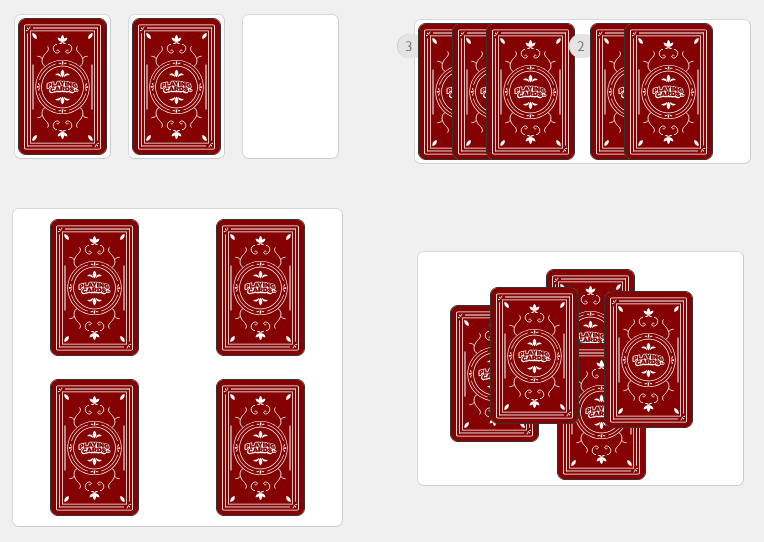
Edit Mode Options
Allowed Cards & Pieces
Limit what objects can be placed in the holder.
Width & Height
These options control the size of the holder.
Note: size is considered before the rotation option below, so a 100 tall holder rotated 90 degrees will appear 100 wide. This can be desirable in some cases since objects placed in the holder will rotate to match the holder rotation.
Holder Layout
Pilewill stack objects directly on top of one another in a single stack.
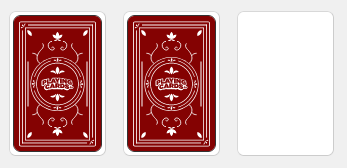
Spreadwill splay out objects, allowing players to view and organize them.When spread is selected:
Multiple Spread Groupswill allow players to organize objects into multiple spread groups.Single Grouplimits to only one spread group.- The
Spread Directionoption changes the direction that objects will be spread within the holder. Note: this is applied before the holder rotation.

Gridwill organize objects into a grid as shown.
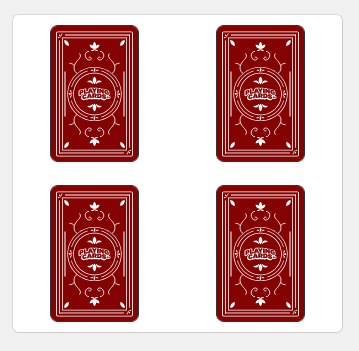
Freeformwill allow objects to be placed freely, anywhere within the holder.When freeform is selected:
Freeform Object Snappingwill enable/disable objects within the holder from snapping together when placed on other similar objects.
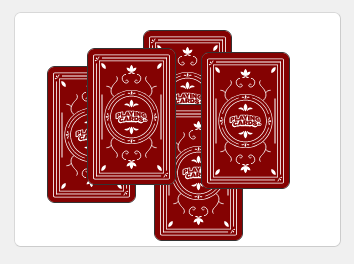
Top Label
Text that appears above the holder.
Stack Tab
The Stack Tab is the number that appears when two or more objects are stacked on top of each other.
When Hide Stack Tab is selected this tab will not appear for objects placed in the holder, which hides how large the pile is and removes clutter if the tab won't be used.
Rotation
The angle of this Holder. Objects placed in the holder will rotate to fit the holder.
Recall & Shuffle Button
Show/hide Recall button. Only visible when a deck/collection is snapped to the holder.
It is recommended to hide the recall button and instead use Automation Buttons for more control.